Google Search Tips and Tricks
GOOGLE ADVANCED SEARCH OPERATORS TIPS AND TRICKS
Search operators
You can use search operators and other punctuation to get more specific search results. Except for the examples below, Google Search usually ignores punctuation.
Punctuation & symbols
Even though you can use the punctuation marks below when you search, including them doesn’t always improve the results. If we don't think the punctuation will give you better results, you'll see suggested results for that search without punctuation.
+ Search for Google+ pages or blood types
Examples: +Chrome or AB+
@ Find social tags
Example: @agoogler
$ Find prices
Example: nikon $400
# Find popular hashtags for trending topics
Example: #throwbackthursday
- When you use a dash before a word or site, it excludes sites with that info from your results. This is useful for words with multiple meanings, like Jaguar the car brand and jaguar the animal.
Examples: jaguar speed -car or pandas -site:wikipedia.org
" When you put a word or phrase in quotes, the results will only include pages with the same words in the same order as the ones inside the quotes. Only use this if you're looking for an exact word or phrase, otherwise you'll exclude many helpful results by mistake.
Example: "imagine all the people"
* Add an asterisk as a placeholder for any unknown or wildcard terms. .
Example: "a * saved is a * earned"
.. Separate numbers by two periods without spaces to see results that contain numbers in a range.
Example: camera $50..$100
Search operators
Search operators are words that can be added to searches to help narrow down the results. Don’t worry about memorizing every operator, because you can also use the Advanced Search page to create these searches.
Operator
site: Get results from certain sites or domains.
Examples: olympics site:nbc.com and olympics site:.gov
related: Find sites that are similar to a web address you already know.
Example: related:time.com
OR Find pages that might use one of several words.
Example: marathon OR race
info: Get information about a web address, including the cached version of the page, similar pages, and pages that link to the site.
Example: info:google.com
cache: See what a page looks like the last time Google visited the site.
Example: cache:washington.edu
Note: When you search using operators or punctuation marks, don't add any spaces between the operator and your search terms. A search for site:nytimes.com will work, but site: nytimes.com won't.
See detail:
SYMBOLS
" [Quotation marks]
When you put a word or phrase in quotes, the results will only include pages with the same words in the same order as the ones inside the quotes. Say you search for king jacob twitter ( no quotes ) you get the results for Jacob King's twitter account. If you put that in quotes "king jacob twitter" ( with quotes ) Google will look for those terms in the given order. You can use this operator when you're looking for an exact word or phrase.
It's also useful to force Google to search for the keyword you provide and not auto correct your query "colorhunt" vs "colourhunt" (with a U)
_ [Underscore]
This is a tricky one because it does not work in traditional search but is an awesome little operator to gather keyword ideas in Google auto-suggest. Just drop the _ between two keywords and Google will give you a few suggested filler keywords that they think are important from a search user's point of view. You obviously want to be in Incognito mode for this.
* [Asterisk]
Asterisk can be used as a placeholder for any unknown or wildcard terms. This is a great operator when you are not sure of a certain part of the query.
e.g. a * in need is a friend *
- [Minus]
When you use a dash before a word or site, it excludes sites with that info from your results. This is useful for words with multiple meanings, like Jaguar the car brand and jaguar the animal.
e.g. jaguar speed -car vs jaguar speed
| [Pipe operator]
The pipe operator functions with the same logic as an OR operator - you can just as easily use the word “OR†instead of the pipe operator, provided it’s in CAPS. This means that Google will look for either the first word or the second word or both.
e.g. kylo ren vs kylo | ren. You will see that when you search for "kylo | ren" a brand called Renskincare comes up because it matches the OR query for Ren.
.. [Range operator]
You can put 2 periods between the numbers, with no space and add a unit of measure to specify a range e.g. 20..80 years old will give you results which specifies numbers between 20 and 80. Another use for this is to add .. as a suffix and Google will give you results greater than the number e.g. 20.. years old gives results where numbers greater than 20 are mentioned.
( [Parentheses operator]
You can use parentheses to change the order of operations and group certain commands, just like how it is used in arithmetic operations.
e.g. ( site:twitter.com OR site:facebook.com ) AND intitle:SuppleSolutions
BASIC OPERATORS
OR
This is the same as the pipe operator "|" mentioned above.
e.g. kylo ren vs kylo OR ren. You will see that when you search for "kylo OR ren" a brand called Renskincare comes up because it matches the OR query for Ren.
AND
The AND operator functions with the same logic as an AND operator - similar to the OR operator, it must be in all CAPS to work. Google will look for all conditions to be met before returning any results.
e.g. site:twitter.com AND intitle:SuppleSolutions AND inurl:Saijo_George where all the 3 conditions should be satisfied for Google to return any result.
filetype:
Restricts the search results by file type extension – it’s great when you only want to look for images, PPT, etc.
e.g. TED talk filetype:ppt for powerpoints, or TED talk filetype:doc if you’re looking for word documents instead.
site:
Restricts the search results to a specific top level domain or standard domain - it's for when you want to get results from a specific site or only from .gov sites etc.
e.g. healthcare site:.gov for results from only .gov TLD and for site specific search you would use something like this review link site:supple.com.au
related:
This is the operator you use to find other sites that are similar to the one you provide. It's great when you want to figure out who your organic competitors are. Others use this feature to discover other possible sources that could link to you by providing a site that links to your content. Please note that you can use domain or URI as the parameter for this but NOT keywords.
e.g. These folks are my organic competition related:saijogeorge.com. NOTE: DON'T add a space after the :, if you do Google will just do a keyword search. e.g. related: saijogeorge.com
cache:
You can see what a page looked like the last time Google visited the page, here is how BBC looked the last time Google visited them cache:bbc.com
ADVANCE OPERATORS
allintext: / intext:
Limits the search results to content that has the query terms you specify in the text on the page. allintext: should be used at the start of the query and will only return results that include all the included keywords. intext: can be used anywhere in the query and will only include the term immediately following the :.
Using allintext: hacker news ycombinator looks for results with all three words in the on-page text content. You can use hacker news intext:ycombinator to get results with ycombinator in the text and hacker or news appearing anywhere on the page.
allintitle: / intitle:
If you start your query with allintitle: Google only shows you results containing pages that use all the query terms you specify in the meta title. When we search for allintitle: Google Review Direct Link Generator Google looks for results with all these words in the meta title.
allinurl: / inurl:
With the allinurl: operator Google shows you results containing pages that use all the query terms you specify in the url. When we search for allinurl: Supple Google looks for results with supple in the url.
allinanchor: / inanchor:
allinanchor: returns results to those pages where all the keywords are used as anchor text. Let us consider this example : allinanchor: styleguides saijo returns the pages that are linked to using the words "styleguides" and "saijo".
AROUND()
This operator allows you to specify keyword proximity by limiting the number of words that can appear between two keywords. The AROUND() operator MUST BE IN CAPS and the number sets the max distance between the two terms. Say you want to asses the relationship between two terms ( petrol and diesel ) with your main keyword ( car ) you could do something like this car AROUND(2) petrol and car AROUND(2) diesel
More detail>>https://support.google.com/websearch/answer/2466433
Subscribe to:
Post Comments (Atom)
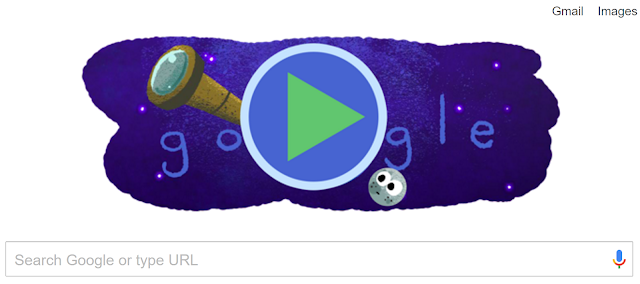






No comments:
Post a Comment